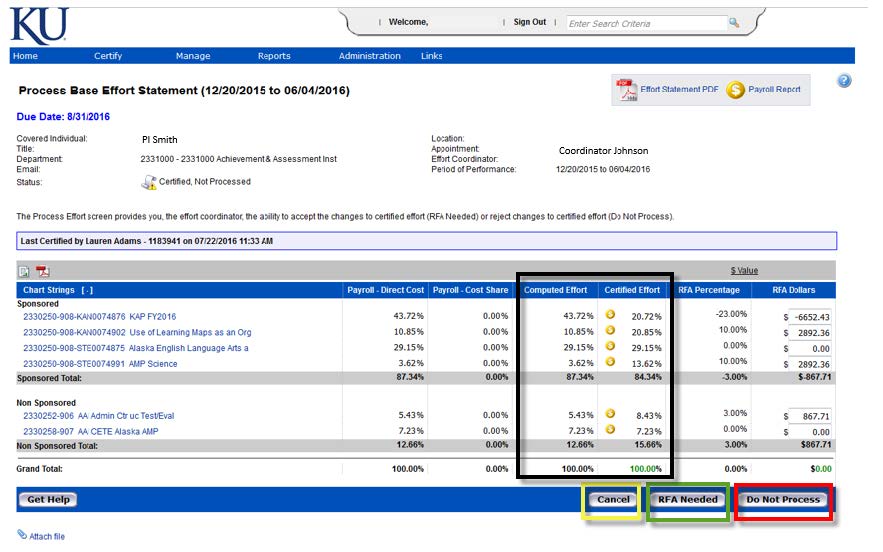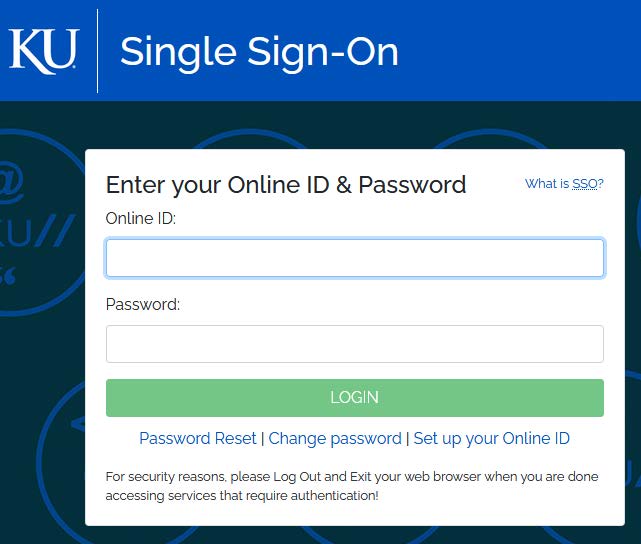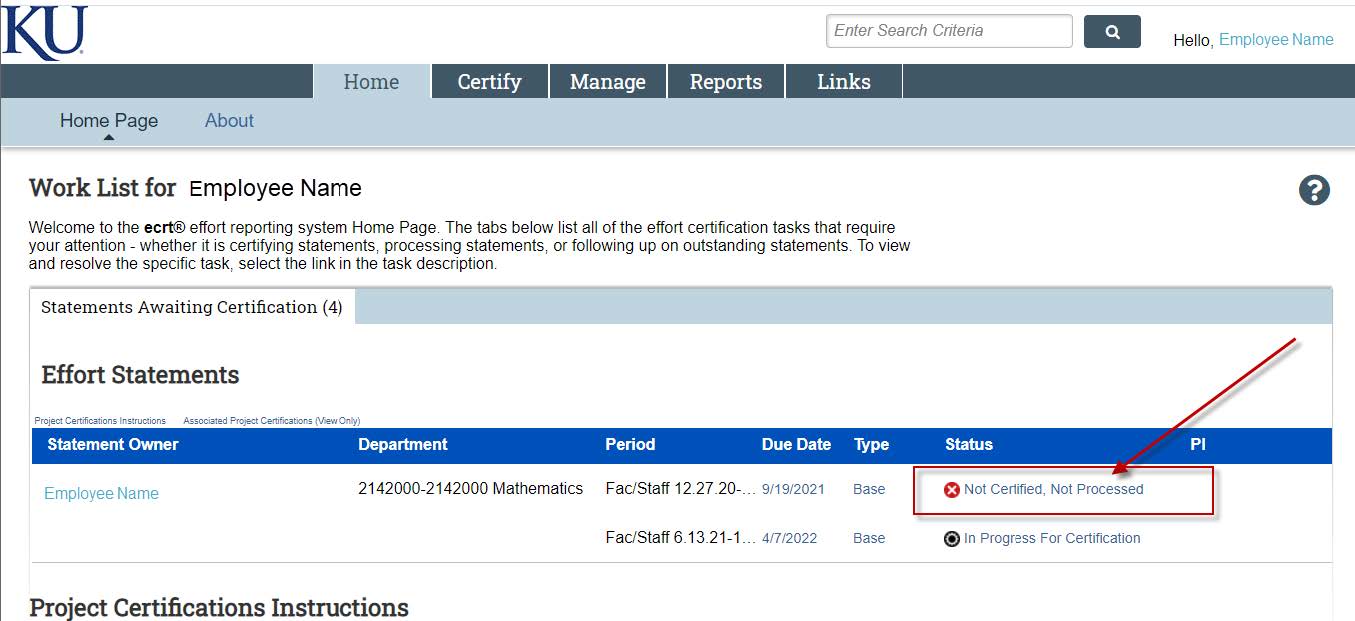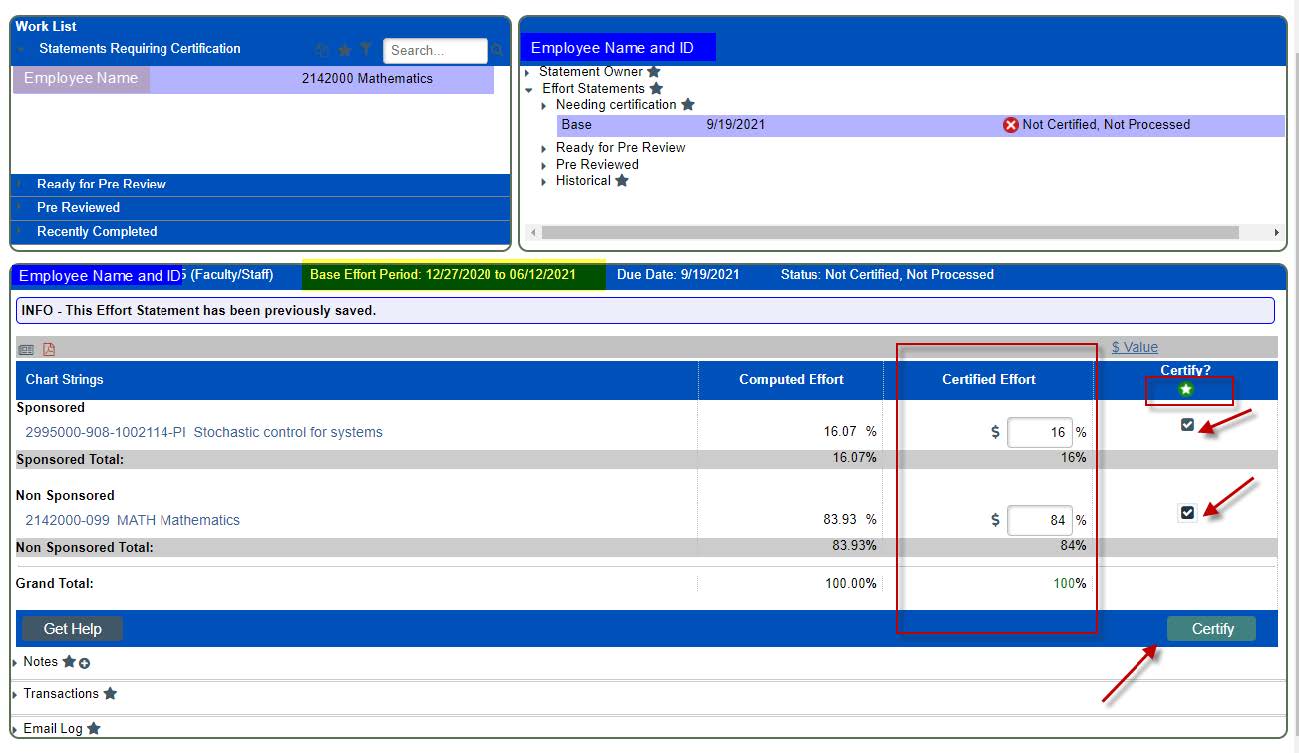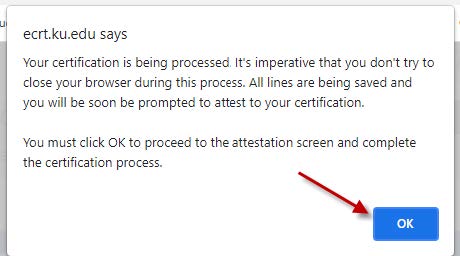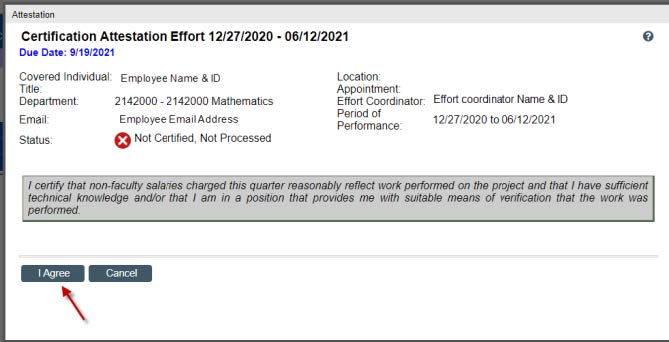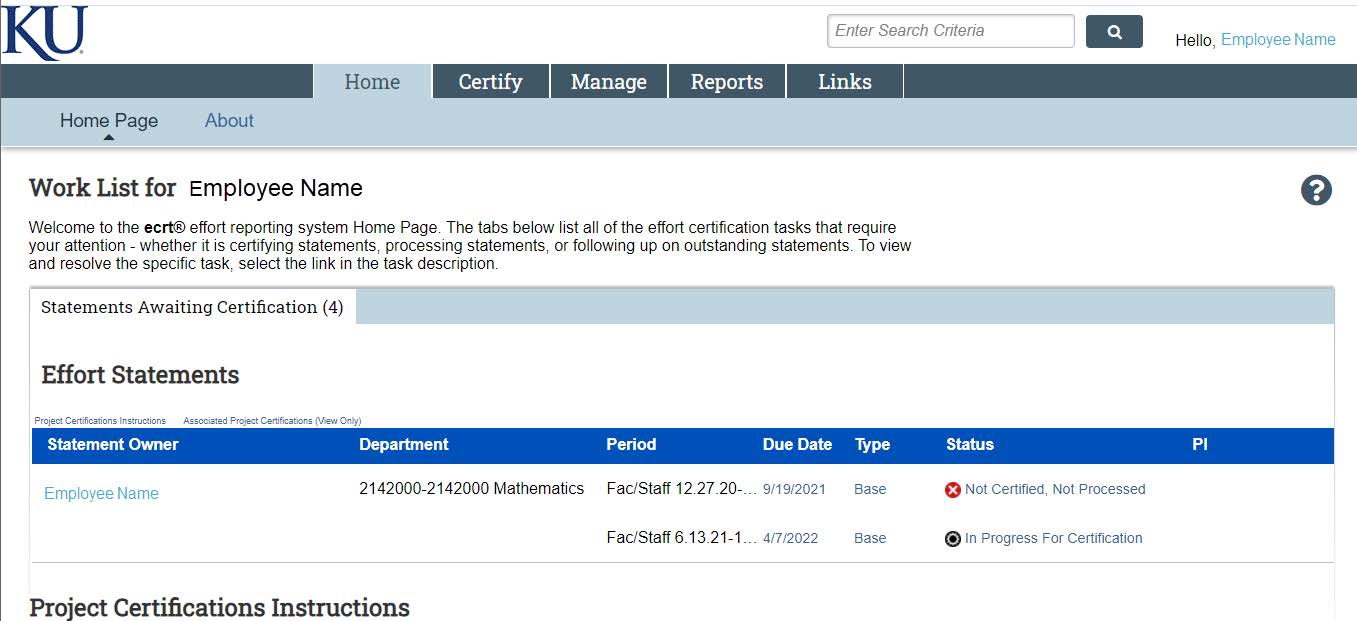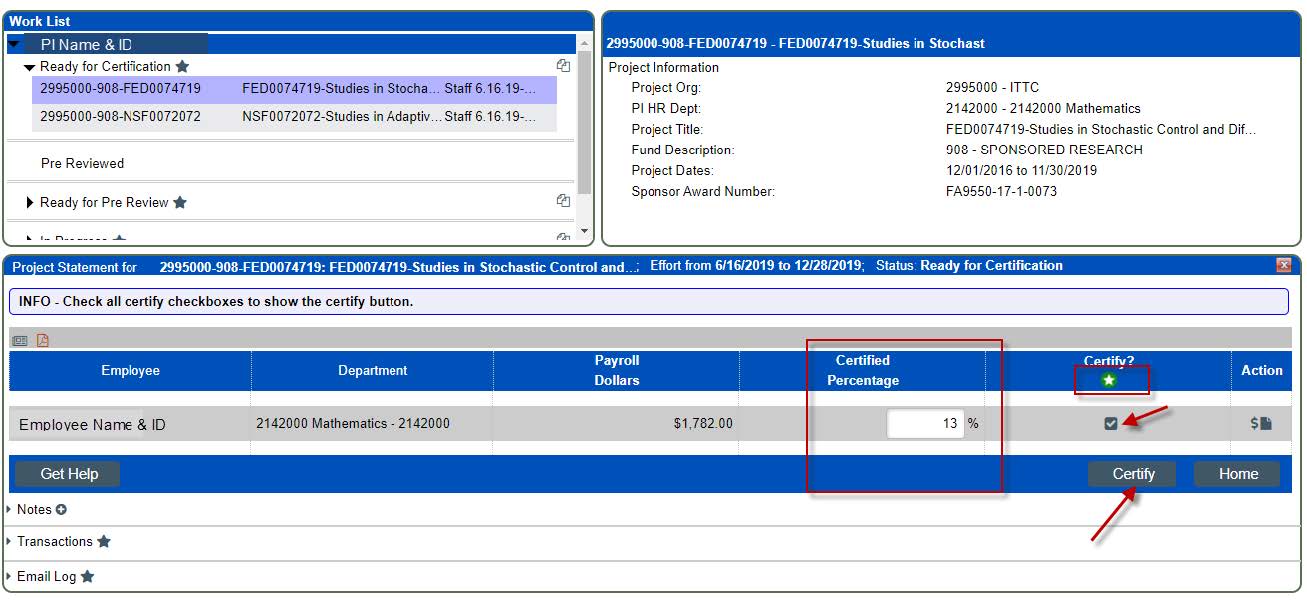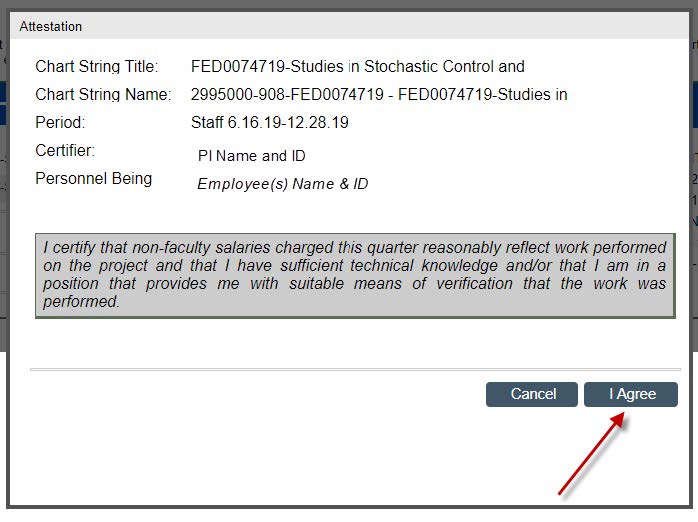Effort training for coordinators
Uniform Guidance (2 CFR 200) requires KU to have internal controls in place to ensure time expended on sponsored projects is certified.
KU applies Uniform Guidance requirements to all sponsored projects, regardless of the funding source. Therefore, effort must be certified for all individuals who receive salary support from a sponsored project or who expend effort on a sponsored project, even if they do not receive salary support from the sponsor.
KU has implemented ecrt to ensure all certification can be completed electronically and that records of effort certification is available.

Quick reference guides
- Log into ecrt using your KU ID and password.

- In the section titled "Effort Statements," you will find any statements requiring certification and those statements that are in a building status (“In Progress For Certification.") Statements requiring your action will typically be in a “Not Certified, Not Processed” status. You will want to click the hyperlink for the statement in the not certified status.

- Now, you will see your individual statement that needs to be certified. Review the effort in the certified effort column and make any updates to the certified effort percentage you deem appropriate for the given reporting period. Next, click the certify box. You can do this line by line or by clicking on the green star icon. After you have clicked one line or more, the green certify box will appear. You will click the certify box once you have finished reviewing the effort statement.

- The next step will be a pop-up message from the system, simply click "OK."

- You will now see the attestation statement. Click "I agree" if you agree that the effort statement is a reasonable estimate (within 5%) of how you spent your time during the reporting period.

- Log into ecrt using your KU ID and password.

- In the section titled "Project Certification Instructions," you will find any project statements requiring certification. You will want to click the hyperlink for the statements in a “Ready for Certification” status.

- Now, you will see your project statement that needs to be certified. Review the effort in the certified percentage column and make any updates to the certified effort percentage you deem appropriate for the given reporting period. Next, click the certify box. You can do this line by line or by clicking on the green star icon. After all lines have been clicked, the certify box will appear. You will click the certify box once you have finished reviewing the effort statement.

- You will now see the attestation statement. Click "I agree" if you agree that the effort statement is a reasonable estimate (within 5%) of how the employees spent their during the reporting period.

Effort task guide
There are two different kinds of task a primary effort coordinator may encounter. The first is a payroll adjustment task, and the second is a process certification statement task. This guide will take you through the differences between the two kinds of tasks and the options for processing each. Primary effort coordinators should process all tasks within five business days of receipt.
A payroll adjustment task will be created after an effort report has been certified and a retroactive funding adjustment (RFA) has been processed that affects the certified effort report.
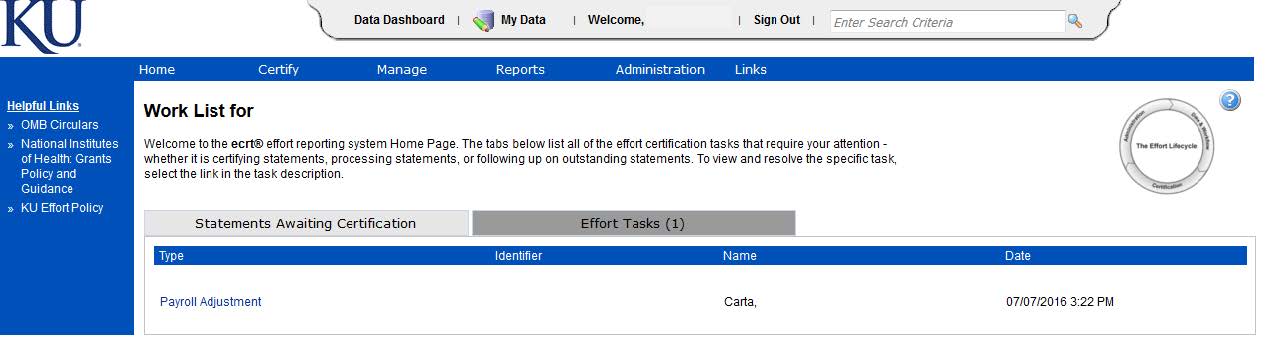
When opening a payroll adjustment task, you will see a two key pieces of information: the original certified percentage and the new computed effort percentage. Comparing these two will give you a sense of how much the RFA has affected the certified effort. However, due to the fact that payroll at the university can only be corrected through the RFA process after reviewing the payroll adjustment task, you can only choose to post and re-open the effort report. The system will calculate whether or not change to effort is under or above the threshold (5% and $100 per line). If the change in effort is under the threshold, it will not open the report and the certifier will not be notified. If the change in effort is over the threshold, after the statement is re-opened, the certifier will receive a notification that their effort report has been re-opened and requires rectification. Note, ecrt keeps track of all RFAs previously submitted when making threshold decisions; therefore, if the transaction you are looking at independently does not meet the threshold but in combination with a previously processed RFA, it would take the employee over the threshold the report would be re-opened.
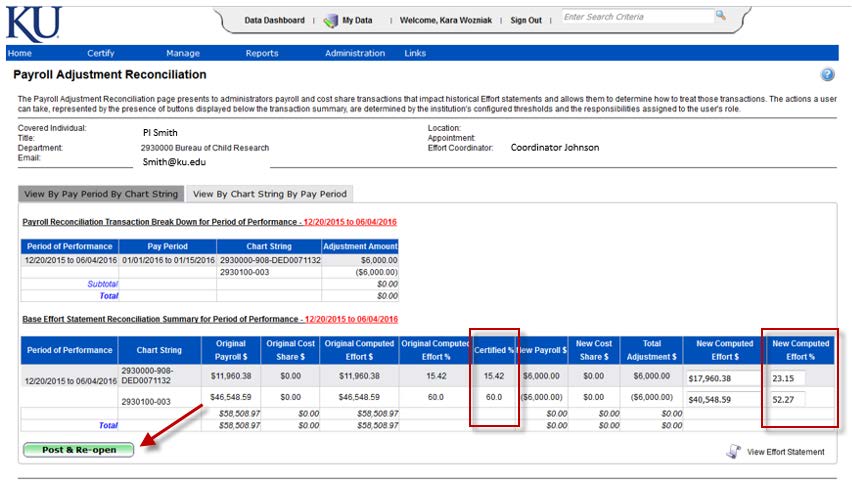
A process certification statement task will be created when a certifier has changed their certified effort over the threshold of 5% and $100. Note: to be considered over the threshold the change must meet both requirements; therefore, a change in effort that equates to 20% but only affects $40 in payroll would not be considered over the threshold and would not create a process certification statement task.
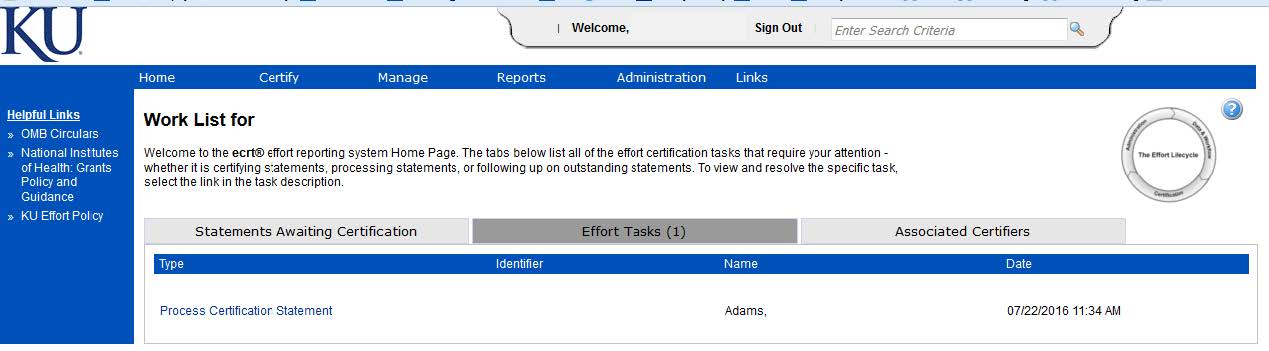
When opening process certification statement task, you will see two key pieces of information: the computed effort and the certified effort, highlighted below with a black box. This type of task is generated when a certifier certifiers their effort at a different value than the computed effort. The effort can be changed either by the effort coordinator and/or the certifier themselves. Ecrt will calculate whether or not the change in effort is over the 5% and $100 threshold. If the change in effort is over the threshold, a task will be generated for the primary effort coordinator to review.
There are three options on how to process a process certification statement: Cancel, RFA Needed, or Do Not Process.
- Cancel: this option will take you back to the home page and allow you to return to the task at a later date.
- RFA Needed: should be selected if the change in effort is alignment with expectations and there is either already an RFA in process or you will be initiating an RFA to bring payroll dollars in line with effort. After this option is selected, the report will be placed in the Certified, Approved, RFA Needed status; it will remain in this status until the RFA is processed. Note, the RFA will need to bring the effort report within the threshold (5%, $100) to move the report to complete status.
- Do Not Process: should be used if you believe the change in certified error was made mistakenly; this option will return the report back to the certifier for re-review. It is advised to leave detailed notes for the certifier when using this option so they understand why they are seeing the report for a second time and what might have caused the initial confusion.